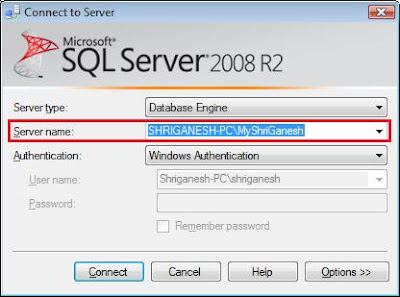<add key="DBConnection" value="server=LocalHost;uid=sa;pwd=;database=DataBaseName;Connect Timeout=200; pooling='true'; Max Pool Size=200"/>
Monday, 30 August 2010
Timeout expired. The timeout period elapsed prior to completion of the operation or the server is not responding.
Tuesday, 17 August 2010
Textbox Set Focus on Load while using AJAX Controls on Page
Textbox Set Focus on Load while using AJAX Controls on Page
normal way of making set Focus to textbox controls won't work.
Solution to this Problem:
protected void Page_Load(object sender, EventArgs e)
{
AjaxControlToolkit.Utility.SetFocusOnLoad(txtEmailId);
}
Where, txtEmailId is control name.
In every other case where you are not using AJAX Control on Page load and your
.Net Application is in VS.Net 2005 or above version, you can try using following
protected void Page_Load(object sender, EventArgs e)
{
this.Form.DefaultFocus = this.txtEmailId.ClientID;
}
Note: There are various techniques i have discuss most commonly used
technique to set focus for textbox control.
Disable button in onclick and process the button click event
Solution 1:
- btnSubmit.Attributes.Add("onclick","javascript:" + btnSubmit.ClientID + ".disabled=true;" + this.GetPostBackEventReference(btnSubmit));
btnSubmit.Attributes.Add("onclick","javascript:" + btnSubmit.ClientID + ".disabled=true;" + this.GetPostBackEventReference(btnSubmit)); But, this solution won't work in all scenarios and especially if there are validations. Solution 2:
- OnClientClick='javascript:this.disabled=Page_ClientValidate("");' UseSubmitBehavior="false"
OnClientClick='javascript:this.disabled=Page_ClientValidate("");' UseSubmitBehavior="false" For ASP Button the two properties onclientclick and usesubmitbehavior will do magic for us. In onclientclick event I am disabling the button if and only if the validation passed. Go back to my previous post. It describes how to validate the controls in client side and give the result true or false. And because of using the UseSubmitBehavior property it will automatically re-enable the button once the request processed.Hope this gives you the enough idea. Like to know what you think.
DropDownList Autopostback Problem with Chrome
I was trying to perform Autopostback on Asp.net DropDownList, Selection and found that it was working in IE and Firefox, but not working in Chrome.
How to open .MBOX File
How to open MBOX File?
Gmail email format are in following format
Now, first time i come across .mbox extension, so how should i open file with .MBOX Extension.
How to get Sql server 2008 intellisense working for schema changes
Actually what happens when you connect to sql server 2008 using sql server management studio is, it queries for the current database schema and saves it somewhere. And It uses this schema information for showing the intellisense when the user is writing queries. But when we create/update the sql objects (sprocs, tables, views, ...) these won't be updated and the intellisense is pulled from old schema. That's why we don't notice the schema changes in intellisense unless we explicitly refresh the cache. In order to get new chema changes we must clear the intellisense cache.
To clear the intellisense cache we need to click Edit -> Intellisense -> RefreshLocalCache in sql server 2008 management studio as shown in below screen.

Visual Studio intellisense for HTML 5
It's the time to use the new technologies like HTML 5. Everyone of us knew about what this is and how easy now to generate some nice and rich UI without put much efforts. No complex javascript, no silverlight or flash is required most of the time and many more advantages. There are plenty of changes in CSS too. So, I believe we should start using HTML 5 in our applications. Because almost all browsers are supporting it.
After I have written some posts on Visual Studio intellisense on Jquery and SharePoint 2010 ECMAscript Client OM, I want to write similar on the intellisense for HTML 5.
This is very simple process than any other we have followed.
1. Download the HTML5 intellisense file from the official vs tools site. Visual Studio intellisense for HTML 5. Applies to both VS 2010 and VS 2008.
Note: In internet there are few sites already written related to this post. But, they are not providing the valid HTML 5 XSD files. They are downloading files from somewhere else and giving us. Those files are not up to date. So, try to download the files always from the site who created them. In this case Microsoft. The link I have given is official VS tools web site.
2. Now run the file and select the preferences and finish the installer.
3. Now you can see new files updated with the name HTML_5.XSD at the location: C:\Program Files (x86)\Microsoft Visual Studio 9.0\Common7\Packages\schemas\html [For VS 2008] and C:\Program Files (x86)\Microsoft Visual Studio 10.0\Common7\Packages\schemas\html [For VS 2010].
4. And the MSI update we have ran automatically updates the registry key and other settings. So, no more changes we have to do manually.
5. Now, if you have opened the Visual Studio, please close it and reopen it.
6. Now, from the Visual Studio toolbars, "HTML Source Editing" we have a drop down for selecting the HTML version as shown below.
7. Once we have selected that option we are good to go and write HTML 5 code as shown below.
8. In the above code sample, I am trying to render a video and it is showing me all the attributes for the video tag.
That is it!!! There we are.
Hope you liked it.
Check string contains numbers in T-SQL
I know this is looking very simple when we read. But, I had a requirement where I need to filter strings from string data type column in T-SQL. Means, some strings in database having numbers in them, and I need to get them out and do some processing. When I started implementing this, I had so many ideas and thought like, looping through all characters in each string and check whether it has numbers in it or not. But, this is not efficient and may be a stupid implementation. And after thought about it sometime, started reading T-SQL documentation and found a wonderful function which is already built in in T-sql. I am saved. Very happy to see that function and that is working very great.
The function name called "PATINDEX". Which requires two parameters. 1. Regular expression and another is 2. input string. It returns the value of the index where it finds the given expression. If it is greater than 0 then it found the match, otherwise no.
Usage:
And now, vice versa.. How to find whether a string contains alphabets. [There are possibilities that in database may have bad data. The numbers are also stored in the string type. A very bad design, but when we got to working on these type of projects, we have to find a way to refine it and make it more reliable and efficient.] So, in the same code, just change the first parameter of PATINDEX from '%[0-9]%' to '%[a-z]%'. That's it. The expression change is what we need to do there. You can try with any expression as per your requirements and solve the problems.
Hope you like this post and still we need to know plenty of options already exists in technologies. Explore more and know more and save time.
label does not exist in current context
Error: label does not exist in current context
Scenario:
I have MyPage.aspx which have number of controls, it was working fine, till the point I made heavy changes. After making lot of changes to MyPage.aspx, when i tried to compile project, it started giving me error: label does not exist in current context. The problem here was my label control was there on .aspx page, but it was still giving me error at compile time.
Few things I tried which didn't worked
- Try to switch design view and source view of MyPage.aspx
- Tried to comment control and try to create same control again.
- Delete designer file (Eg: MyPage.aspx.designer.cs)
- Try to recreate designer file.
- delete MyPage.aspx.designer.cs file, now right click on MyPage.aspx and select "Convert to web application" it will create new MyPage.aspx.designer.cs file.
- At this point when I tried to create designer file i received error, unable to create designer file due to improper html. After i rectified html on MyPage.aspx and follow the same steps to create designer file, it have created MyPage.aspx.designer.cs
- Finally my project gets compiled.
Fix to Report viewer problems in IIS 7 or later
When we migrate web applications from IIS 6 to IIS 7 or IIS 7.5, we will face some problems in http handlers, mappings etc. I faced some problems with reportviewer control. So, below are all problems I have faced and solutions to them. And one more thing is, the server to which we migrated the application may or may not have all the report viewer dlls available in the system. If they didn't install then we need to install them. Otherwise you will get compilation error as we are using that in our application.
First of all, before proceed what are the dlls needed for the report viewer to run?
Microsoft.reportviewer.common.dll
Microsoft.reportviewer.processingobject.dll
Microsoft.reportviewer.webforms.dll
Microsoft.reportviewer.winforms.dll - For windows applications.
So, to get the dlls you need to install the redistributable packages for 2005/2008. Below are details to get that. Find the matched version[2005/2008] and isntall the correct patch. Once installed you will find all above dlls in the GAC.
Microsoft Report Viewer Redistributable 2008
File name : ReportViewer.exe
Version : 9.00.21022.08
Download Size : 2.8 MB
Microsoft Report Viewer Redistributable 2005
File name : ReportViewer.exe
Version : 2007
Download Size : 1.8 MB
Microsoft Report Viewer Redistributable 2005 SP1 (Upgrade)
File name : VS80-KB933137-X86.exe
Version : 1
Download Size : 1.7 MB
Microsoft Report Viewer Redistributable 2005 SP1 (Full Installation)
File name : ReportViewer.exe
Version : 1.0
Download Size : 1.8 MB
ReportViewer Samples for Microsoft Visual Studio 2008
File name : ReportViewerSamples2008.exe
Version : 1.0
Download Size : 172 KB
ReportViewer Samples for Visual Studio 2005
File name : ReportViewerSamples.exe
Version : 1.0
Download Size : 173 KB
With the installed patch, you can solve the compilation error. But, the report viewer control won't render correctly on the browser. What are the possible problems come?
- 'RSClientController' is undefined
- Report resource images are not coming or loading.
- RSParamaters not defined.
- ReportViewerHoverButton not defined etc...
- Other javascript errors which caused the report viewer failed to load correct.
Solution:
We need to configure the report viewer auto generated axd files[Reserved.ReportViewerWebControl.axd] in the IIS.
See below pictures to understand it well.
1. Open the IIS by typing the "inetmgr" in run command.
2. Goto your site in the list of web sites and select it as shown below.
3. Now, see the Features view area. Here, you can see all options available for the web site. From all the options select "Handler Mappings".
4. Now, click on the "Handler Mappings" section then you will see all the mappings applied for that web site. Now, on the right side panel, you are able to see all the options available for the handler mappings. Select the option "Add Managed Handler" as shown below.
5. When you click that link, you will see a popup window with the text boxes as shown below.
Fill, Path = Reserved.ReportViewerWebControl.axd,
Type = Microsoft.Reporting.WebForms.HttpHandler, Microsoft.ReportViewer.WebForms, Version=9.0.0.0, Culture=neutral, PublicKeyToken=b03f5f7f11d50a3a
Name= Reserved.ReportViewerWebControl.axd
Note: Please change the version number[9.0.0.0] in the Type above given depends on your requirement.
6. Click OK and do IISRESET.
Now, browse the page where you have report viewer control. And you see no more issues and everything renders fine. Hope this will help you to understand well and please let me know, if you have any questions or issues.
Date formatting in Sql server reporting services
When we work with reporting services, we come across with different requirements to display the date in different formats. So, we need to know the formats we can give to get required value. Sql server reporting services supports different formats as T-sql and C# does. So, I just want to give the valid formats I use to display the date in required format.
- =Format(Fields!DateCreated.Value, "M/d/yy") - 3/14/1986
- =Format(Fields!DateCreated.Value, "d-MMMM-yy") - 14-March-86
- =Format(Fields!DateCreated.Value, "MM/dd/yyyy") - 03/14/1986
- =Format(Fields!DateCreated.Value, "M/d/yyyy H:mm") - 3/14/1986 22:10
- =Format(Fields!DateCreated.Value, "dd-MMM-yyyy") - 14-March-1986
- =Format(Fields!DateCreated.Value, "MMM-dd-yyyy") - Mar-14-1986
- =Format(Fields!DateCreated.Value,"dd-MMM-yy") - 14-Mar-86
=Format(Fields!DateCreated.Value, "M/d/yy") - 3/14/1986 =Format(Fields!DateCreated.Value, "d-MMMM-yy") - 14-March-86 =Format(Fields!DateCreated.Value, "MM/dd/yyyy") - 03/14/1986 =Format(Fields!DateCreated.Value, "M/d/yyyy H:mm") - 3/14/1986 22:10 =Format(Fields!DateCreated.Value, "dd-MMM-yyyy") - 14-March-1986 =Format(Fields!DateCreated.Value, "MMM-dd-yyyy") - Mar-14-1986 =Format(Fields!DateCreated.Value,"dd-MMM-yy") - 14-Mar-86
You can try different combinations of above to get desired output. Hope this helps and love to hear the comments
Installing FullText Search on SQL Server 2008
1. Download SQL Express with FullText Search capability for SQL Server 2008
http://www.microsoft.com/express/Database/InstallOptions.aspx
2. Select Installation Type as New Installation
3 During Feature Selection, select Full-Text Search
4. While Instance Configuration, Create new Instance Configuration.
- Select Named Instance and give new name. Example: I have given name: MyShriGanesh
5. Main steps for installation are done, now simply press next with default choices and complete the installation.
6. After Installation login with new instance name created.
- Example: Earlier I have created named instance MyShriGanesh, so i need to login with same named instance in order to take benefit of FullText Search feature.
7. Now, Create New Database, Run Tables and SPs Scripts and restore database with data. If you don't have one already, download sample database and use that database.
After installation of sample database your object explorer will look like as follow:
8. Open Query Window and type following command to test whether FullText Search is installed or not.
Select SERVERPROPERTY('IsFullTextInstalled')
If this query returns a value of '1' then the component is installed.
Now, lets go step by step to run Full Text Search on SQL Server 2008
Step 1: Creating Full Text Catalog in SQL Server 2008
Syntax:
Create FullText Catalog DatabaseNameCatalog
Example:
Create FullText Catalog AdventureWorksCatalog
- TableName is name of table you would like to create fulltext index.
- ColumnName is column on which you would like to create fulltext index, it is column you would like to perform search on.
- PK_TablesPrimaryKey is primary key of table you are creating on fulltext search index.
- DatabaseNameCatalog is fulltext search catalog created earlier.
Select [Description]
from Production.ProductDescription
Where
FREETEXT([Description], 'Entry Level Bike')
Example 3: Using Weight keyword
Select [Description]
from Production.ProductDescription
Where
Contains([Description],
'ISABOUT (Entry Weight(.8), Level Weight(.4), Bike Weight (.2))')
Select [Description]
from Production.ProductDescription
Where
Contains([Description],
'FormsOf (INFLECTIONAL, Entry, Level, Bike)')
Monday, 16 August 2010
Difference between [Shared Function/Sub] V.S. [Function/Sub]
Saturday, 14 August 2010
Visual Studio 2010 All-in-One For Dummies
Visual Studio 2010 is a complete rewrite of the user interface, but it still has the familiar commands and tools from previous releases. Visual Studio 2010 provides a dizzying array of editors, controls, designers, and supporting tools for developing software. In addition to building traditional applications, you can use Visual Studio 2010 to build and manage solutions for SQL Server databases, SharePoint sites, Windows Workflow applications, BizTalk packages, and other enterprise server solutions.
Visual Studio 2010 keyboard shortcuts for the general development environment increase developer productivity by allowing you to perform most common tasks without taking your hands off the keyboard.
| Task You Want to Perform | Feature | Keyboard Shortcut |
|---|---|---|
| Browse data types | Class View | Ctrl+Shift+C |
| Object Browser | Ctrl+Alt+J | |
| Edit code | Format Document | Ctrl+K, Ctrl+D |
| Comment Selection | Ctrl+K, Ctrl+C | |
| Uncomment Selection | Ctrl+K, Ctrl+U | |
| Insert Code Snippet | Ctrl+K, Ctrl+X | |
| Toggle Outlining | Ctrl+M | |
| Expansion | Collapse to Definitions | Ctrl+M, Ctrl+O |
| Toggle Designer and Markup | Shift+F7 | |
| View Code | F7 | |
| Debug | Start Debugging | F5 |
| Start without Debugging | Ctrl+F5 | |
| Step Into | F11 | |
| Step Over | F10 | |
| Toggle Breakpoint | F9 | |
| Restart | Ctrl+Shift+F5 | |
| Find and replace | Find Symbol | Alt+F12 |
| Quick Find | Ctrl+F | |
| Quick Replace | Ctrl+H | |
| Find help | Contents | Ctrl+Alt+F1 |
| Context-sensitive help | F1 | |
| Display Visual Studio Help | Ctrl+F1 | |
| Help Library Manager | Ctrl+Alt+F1 | |
| Search | Ctrl+Alt+F3 | |
| Manage project resources | Properties Window | F4 |
| Property Pages | Shift+F4 | |
| Data Sources | Shift+Alt+D | |
| Server Explorer | Ctrl+Alt+S | |
| Solution Explorer | Ctrl+Alt+L | |
| Toolbox | Ctrl+Alt+X | |
| Add New Item | Ctrl+Shift+A | |
| Add Existing Item | Shift+Alt+A | |
| Build Solution | Ctrl+Shift+B | |
| Open files and projects | New File Window | Ctrl+N |
| New Project Window | Ctrl+Shift+N | |
| Open File Window | Ctrl+O | |
| Open Project Window | Ctrl+Shift+O | |
| Navigate windows | Close Document | Ctrl+F4 |
| Close Tool Window | Shift+Esc | |
| Cycle Documents | Ctrl+F6 | |
| IDE Navigator | Ctrl+Tab | |
| Cycle Tool Panes | Alt+F6 |
Visual Studio 2010 Technology and Terminology
Visual Studio 2010 and the .NET framework included their own terminology for these technologies. The following table includes definitions of some common terms you’ll encounter as you develop applications in Visual Studio 2010.
| Technology | Description |
|---|---|
| Assembly | A file for physically storing data types, including the DLL files where code is compiled |
| Base Class Library | A set of managed code that enables developers to create Windows and Web applications that target the Common Language Runtime |
| Common Language Runtime | A managed environment for running applications that prevents memory leaks |
| Common Type Specification | A set of rules for how programming languages use data types |
| Garbage Collection | A feature of the Common Language Runtime that manages memory |
| Global Assembly Cache | A repository that stores public versions of assemblies |
| Namespace | A unique identifier for the logical organization of data types |
When working with projects in Visual Studio 2010, you’ll encounter a dizzying array of item templates to help you create your projects. The following table describes many of the common templates to help you along the way.
| Item Template | Description |
|---|---|
| Application Configuration File | Stores application settings for a Windows application |
| Class | Empty class-definition file |
| Class Diagram | Model of new or existing classes |
| Crystal Report | Report using Crystal Reports |
| DataSet | Stores data using DataSet Designer |
| HTML Page | Web page using HTML |
| Icon File | A Windows icon file |
| Report | Report using SQL Server Reporting Services |
| Settings File | XML configuration file |
| Site Map | Describes flow of Web pages in a Web application |
| SQL Database | Empty database for storing local data |
| Style Sheet | Cascading Style Sheet |
| User Control (WPF) | Windows Presentation Foundation user control |
| User Control | Reusable custom control |
| Web Configuration File | Stores application settings for a Web application |
| Web Form | User interface for Web applications |
| Web Service | Code file for a Web service |
| Windows Form | User interface for a Windows application |
| Windows Script Host | A file containing script run as a Windows program |
| XML File | Empty XML document |
| XML Schema | Describes contents of an XML document |
| XSLT File | Contains a stylesheet used to transform XML documents |
Visual Studio 2010 comes with many project templates to create the necessary boilerplate code and files you need to start developing applications. In the following table, you’ll find some definitions of project types to help you decide which is the right project template for your needs.
| Project Type | Description |
|---|---|
| Class library | Component library with no user interface |
| Console application | Command line application |
| Database project | SQL script storage |
| Device application | Windows application for a smart device |
| Empty project | Blank project |
| SQL Server project | Management of stored procedures and SQL Server objects |
| Web service | ASP.NET Web application with no user interface; technically, no longer a project type |
| Web site | ASP.NET Web application; technically, no longer a project type |
| Windows | Windows application with a user interface application |
| Windows service | Windows application with no user interface |
| WPF Browser Application | Windows Presentation Foundation browser application |
Visual Studio 2010 comes with many visual designers to make creating reports, designing classes, designing user interfaces, and modeling data extremely simple and intuitive. The following table lists each designer and describes what you create with it.
| Designer | What You Can Do with It |
|---|---|
| Class Designer | Model classes using a class diagram |
| Crystal Reports Designer | Create Crystal Reports reports |
| DataSet Designer | Create typed DataSets |
| Project Designer | Manage project settings in a centralized place |
| Report Designer | Create SQL Server Reporting Services reports |
| Web Forms | Design user interfaces for ASP.NET Web sites |
| Windows Forms | Design user interfaces for Windows applications |
| XML Designer | Create and edit XML schemas |